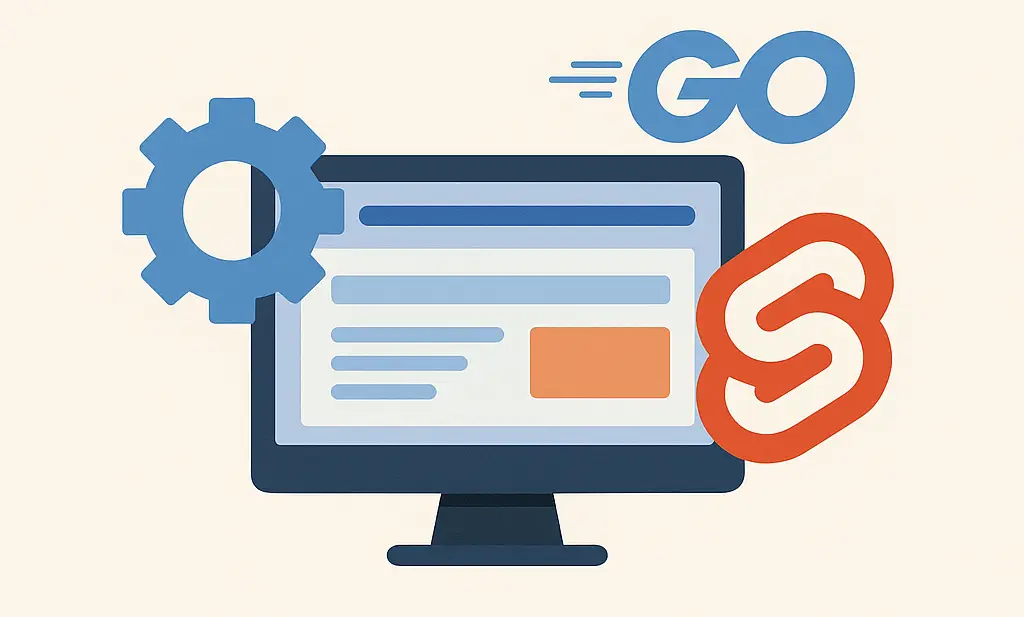Introduction
In the age of mobile-first design, ensuring your tables are responsive adapt seamlessly across devices is more critical than ever. Whether you’re displaying financial data, product listings, or sports scores, your tables must be readable and accessible, regardless of the viewer’s screen size. This comprehensive guide will walk you through creating responsive tables using CSS, offering two simple strategies and methods: tables with overflow and responsive tables with media queries. By the end, you’ll be equipped to enhance your site’s usability and design like a seasoned front-end guru.
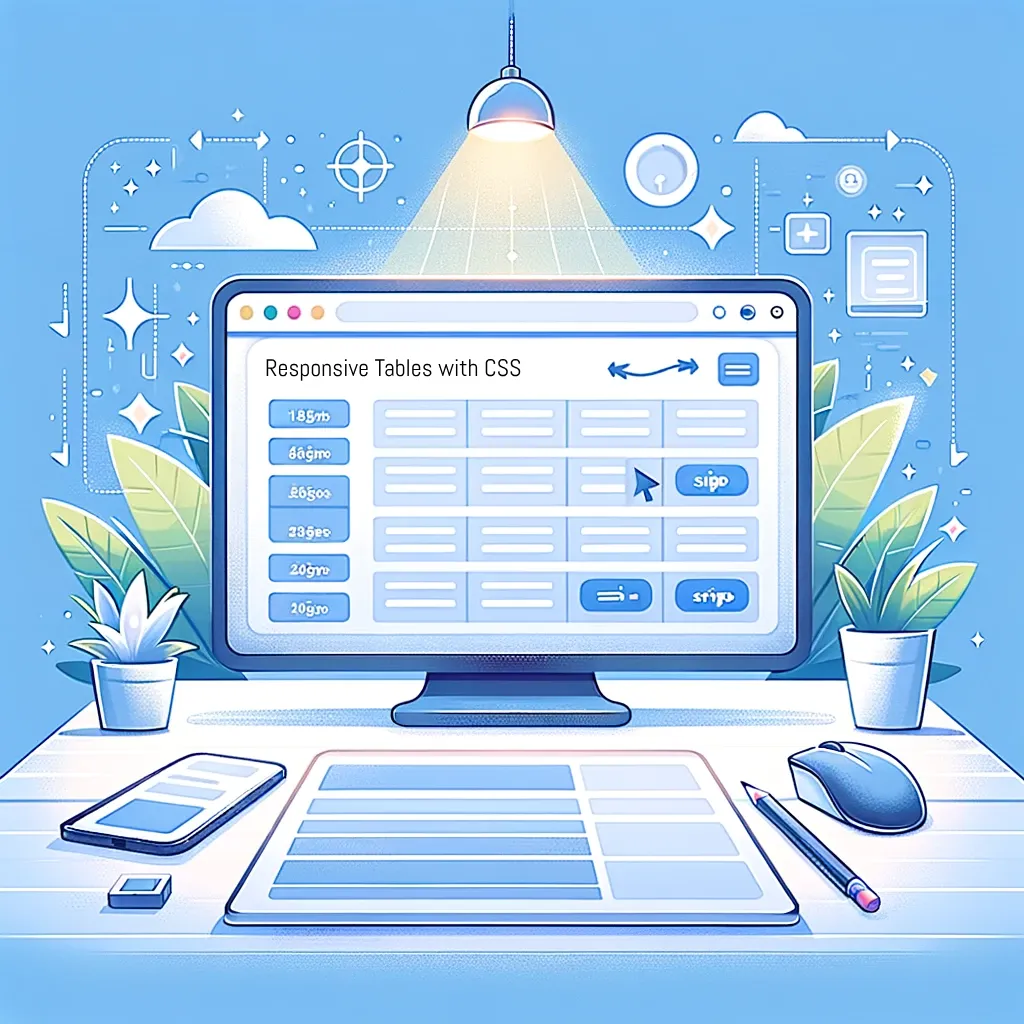
The importance of responsive tables
Why responsive design is non-negotiable
In today’s digital landscape, users access web content from an array of devices, each with varying screen sizes. Responsive tables ensure that this diverse audience receives a uniform experience, boosting accessibility and engagement.
The challenges ahead
HTML tables have existed as part of web standards since the HTML 3.2 standard, 1997 and since then not much have changed about them. Check out my article about the evolution of CSS, if interested.
Coding responsive design for tables comes with its own set of challenges, especially when it comes to tabular data. From maintaining readability to ensuring accessibility, we’ll delve into common hurdles and how to overcome them.
Method 1: Responsive tables using overflow
The concept explained
Sometimes, simplicity reigns supreme. Implementing tables with overflow allows users to scroll horizontally through data without compromising the table’s structure. While this method is not exactly a responsive table, it fits perfectly into your responsive layout. This method is particularly useful for responsive tables with CSS with extensive data or columns.
Step 1: Create HTML Structure:
Start with a basic table wrapped in a div with a class of .responsive-table. Obviously it doesn’t matter what you name your div, just make sure that it has the same name in your HTML and CSS.
<div class="responsive-table">
<table>
<!-- Add your table content here -->
</table>
</div>Step 2: Apply CSS Styling:
Apply overflow-x: auto; to your div wrapper to enable horizontal scrolling on smaller screens. I have also added the min-width: 100px; only to make the table data a bit wider for better visibility.
.responsive-table {
overflow-x: auto;
td {
min-width: 100px;
}
}Step 3: View demo and test:
Observe the horizontal scroll under the html table. The horizontal scroll is displayed when the table and it’s data doesn’t fit the users screen.
| Col 1 | Col 2 | Col 3 | Col 4 | Col 5 | Col 6 | Col 7 | Col 8 | Col 9 | Col 10 |
|---|---|---|---|---|---|---|---|---|---|
| Row 1, Col 1 | Row 1, Col 2 | Row 1, Col 3 | Row 1, Col 4 | Row 1, Col 5 | Row 1, Col 6 | Row 1, Col 7 | Row 1, Col 8 | Row 1, Col 9 | Row 1, Col 10 |
| Row 2, Col 1 | Row 2, Col 2 | Row 2, Col 3 | Row 2, Col 4 | Row 2, Col 5 | Row 2, Col 6 | Row 2, Col 7 | Row 2, Col 8 | Row 2, Col 9 | Row 2, Col 10 |
| Row 3, Col 1 | Row 3, Col 2 | Row 3, Col 3 | Row 3, Col 4 | Row 3, Col 5 | Row 3, Col 6 | Row 3, Col 7 | Row 3, Col 8 | Row 3, Col 9 | Row 3, Col 10 |
| Row 4, Col 1 | Row 4, Col 2 | Row 4, Col 3 | Row 4, Col 4 | Row 4, Col 5 | Row 4, Col 6 | Row 4, Col 7 | Row 4, Col 8 | Row 4, Col 9 | Row 4, Col 10 |
| Row 5, Col 1 | Row 5, Col 2 | Row 5, Col 3 | Row 5, Col 4 | Row 5, Col 5 | Row 5, Col 6 | Row 5, Col 7 | Row 5, Col 8 | Row 5, Col 9 | Row 5, Col 10 |
| Row 6, Col 1 | Row 6, Col 2 | Row 6, Col 3 | Row 6, Col 4 | Row 6, Col 5 | Row 6, Col 6 | Row 6, Col 7 | Row 6, Col 8 | Row 6, Col 9 | Row 6, Col 10 |
| Row 7, Col 1 | Row 7, Col 2 | Row 7, Col 3 | Row 7, Col 4 | Row 7, Col 5 | Row 7, Col 6 | Row 7, Col 7 | Row 7, Col 8 | Row 7, Col 9 | Row 7, Col 10 |
| Row 8, Col 1 | Row 8, Col 2 | Row 8, Col 3 | Row 8, Col 4 | Row 8, Col 5 | Row 8, Col 6 | Row 8, Col 7 | Row 8, Col 8 | Row 8, Col 9 | Row 8, Col 10 |
| Row 9, Col 1 | Row 9, Col 2 | Row 9, Col 3 | Row 9, Col 4 | Row 9, Col 5 | Row 9, Col 6 | Row 9, Col 7 | Row 9, Col 8 | Row 9, Col 9 | Row 9, Col 10 |
| Row 10, Col 1 | Row 10, Col 2 | Row 10, Col 3 | Row 10, Col 4 | Row 10, Col 5 | Row 10, Col 6 | Row 10, Col 7 | Row 10, Col 8 | Row 10, Col 9 | Row 10, Col 10 |
When to use this method
This approach is best for data-dense tables where preserving the column structure is paramount, ensuring users can access all information with a simple swipe.
Method 2: Responsive tables using media queries
Media queries are a cornerstone of responsive web design, allowing content to adapt to various screen sizes and environments. When it comes to tables, media queries can be particularly effective in making data accessible and readable across all devices. This section will guide you through creating responsive tables with CSS media queries, including practical code examples.
Understanding media queries
Media queries enable the application of CSS styles based on device characteristics, such as screen width, height, orientation, and resolution. This adaptability is crucial for tables, which often contain detailed information that needs to be presented clearly on any screen.
Basic syntax of media queries
Before diving into responsive tables, let’s review the basic syntax of a media query:
@media only screen and (max-width: 600px) {
/* CSS styles for screens smaller than 600px */
}This media query applies styles to devices with a screen width of 600 pixels or less, a common breakpoint for mobile devices. Remember max-width is commonly used for desktop first approach, but in this case we need this approach because HTML tables were designed for desktop view.
Implementing responsive tables with CSS
Step 1: Define your breakpoints
Start by identifying the breakpoints that make sense for your table’s content. Common breakpoints include:
- 600px for phones
- 768px for tablets
- 1024px for laptops
- 1200px and up for desktops
For the purpose of my demo I will use the max-width: 600px; only but logically everything below 600px screen width will inherit the same style.
Step 2: Apply styles for the breakpoint
Full-width table on small screens
On smaller screens, ensure the table takes up the full width to maximize space for each column.
@media only screen and (max-width: 600px) {
table {
width: 100%;
}
}Adjusting font size
Reducing the font size can also help in making the table more legible on small screens.
@media only screen and (max-width: 600px) {
th, td {
font-size: 12px;
}
}Hiding less important columns
Sometimes, not all data is equally important. You can hide less critical columns on smaller screens:
@media only screen and (max-width: 600px) {
.hide-on-mobile {
display: none;
}
}Step 3: Enhance accessibility
Ensure your responsive tables remain accessible, especially when hiding columns or changing layouts. Use aria-label and possibly role attributes to maintain semantic meaning.
Example of responsive table using media queries
For small screens, we are transforming the table into a stacked layout, where each row becomes a block of content:
@media (max-width: 600px){
.responsive-table-media {
table{
width: 100%;
}
th{
display: none;
}
td{
display: block;
padding: .5rem;
}
td::before{
content: attr(aria-label) ": ";
font-weight: bold;
}
}
}In the above example, each th is hidden, and each td element is treated as a separate block, with the column header (defined in a data-label attribute) displayed as a label for the content.
Step 4: View demo and test:
Go ahead and resize your screen. Go below 600px to see the responsive table in action.
| Col 1 | Col 2 | Col 3 | Col 4 | Col 5 | Col 6 | Col 7 | Col 8 | Col 9 | Col 10 |
|---|---|---|---|---|---|---|---|---|---|
| Row 1, Col 1 | Row 1, Col 2 | Row 1, Col 3 | Row 1, Col 4 | Row 1, Col 5 | Row 1, Col 6 | Row 1, Col 7 | Row 1, Col 8 | Row 1, Col 9 | Row 1, Col 10 |
| Row 2, Col 1 | Row 2, Col 2 | Row 2, Col 3 | Row 2, Col 4 | Row 2, Col 5 | Row 2, Col 6 | Row 2, Col 7 | Row 2, Col 8 | Row 2, Col 9 | Row 2, Col 10 |
Step 5: Adjust for accessibility and usability
Media queries offer a powerful tool for making tables responsive. By adjusting table layouts, font sizes, and visibility of elements based on the screen size, you can ensure that your tables are accessible and readable on any device. Remember to test your tables on various devices and screen sizes to ensure the best user experience. Always prioritize accessibility and usability in your responsive designs to create inclusive web experiences.
Advanced techniques and best practices for responsive tables with CSS
Beyond basic implementation, enhancing your tables for accessibility and performance is key to a top-notch user experience.
Accessibility matters
Accessibility isn’t just a nice-to-have; it’s a must. Ensuring your tables are navigable and readable for all users is a cornerstone of responsive design.
Performance optimization
Responsive tables should load quickly and efficiently. Make sure you optimize your tables to prevent any lag or delay, ensuring a smooth experience.
Conclusion
Creating responsive tables with CSS is an essential skill for modern web developers. By following the methods and techniques outlined in this guide, you’ll be well on your way to designing tables that are not only visually appealing but also highly functional across all devices. Embrace the challenge, and elevate your web projects to new heights.
Further readings and resources
For those looking to dive deeper, here are some additional resources to explore: CSS guides, the Evolution of CSS, CSS-Tricks on Responsive Design, MDN Web Docs on CSS Grid Layout, and W3Schools on CSS Table.