Cart abandonment is a significant challenge for ecommerce businesses, as it represents a substantial amount of lost potential revenue. Understanding and tracking cart abandonment using Google Analytics Setup can help you identify where customers drop off in the purchasing process and implement strategies to recover those sales. This guide will walk you through the steps to set up cart abandonment tracking in Google Analytics, offering insights into why it happens and how to address it effectively.
Understanding Cart Abandonment
Cart abandonment occurs when a shopper adds items to their online cart but leaves the site without completing the purchase. Various factors contribute to this behavior, including unexpected shipping costs, a complicated checkout process, and concerns about payment security. Recognizing these factors is the first step toward mitigating their impact.

Importance of Tracking Cart Abandonment
Tracking cart abandonment with Google Analytics Setup is essential for ecommerce businesses. By identifying the stages where customers abandon their carts, you can address specific pain points in the checkout process, improve the user experience, and ultimately increase conversion rates. This tracking provides valuable data that helps you refine your sales funnel and boost overall revenue.
Introduction to Google Analytics
Google Analytics is a robust tool that offers comprehensive insights into your website’s performance and user behavior. For ecommerce businesses, it provides specific features to track customer interactions and transactions, making it an invaluable resource for understanding cart abandonment.
Setting Up Google Analytics for Cart Abandonment
Before diving into cart abandonment tracking, ensure your Google Analytics account is properly set up to track ecommerce data. This involves enabling Enhanced Ecommerce and integrating Google Analytics with your ecommerce platform.
Enabling Enhanced Ecommerce / Ecommerce Events
Enhanced Ecommerce provides detailed insights into customer behaviors, such as product impressions, clicks, and transactions. To enable this feature, navigate to your Google Analytics (Universal Analytics) account, go to Admin, then Ecommerce Settings, and toggle on Enhanced Ecommerce Reporting.
While Google Analytics 4 offers extensive ecommerce tracking capabilities, it’s achieved through a different approach:
- Event-based tracking: GA4 captures ecommerce data through specific events like “view_item,” “add_to_cart,” “purchase,” etc.
- Parameter-rich events: These events carry detailed product information, allowing for in-depth analysis.
- Automatic measurement: GA4 can automatically capture some ecommerce data based on website structure, but custom implementation is often required for full coverage.
Creating a Google Analytics Account
If you don’t have a Google Analytics account yet, creating one is straightforward. Sign up on the Google Analytics website, and follow the prompts to set up your account and property for your ecommerce site. Ensure you select the appropriate settings for an ecommerce business.
Integrating Google Analytics with Your Ecommerce Platform
Most ecommerce platforms like Shopify, WooCommerce, or Magento offer plugins or built-in settings to integrate with Google Analytics. Follow the specific instructions provided by your platform to complete this integration. This step ensures that all relevant data is captured accurately.
Configuring Ecommerce Settings in Google Analytics
Once Google Analytics (Universal Analytics) is integrated with your ecommerce platform, configure the ecommerce settings to start capturing transaction data. Navigate to Admin, then Ecommerce Settings, and enable ecommerce tracking under your property settings.
Google Analytics 4 uses events and parameters to track ecommerce data instead of Ecommerce Settings.
Key events to track cart abandonment: purchase, begin_checkout, add_to_cart, view_cart, remove_from_cart, view_item, select_item, impr_product.
Also: Google Tag Manager or custom implementation of the measurement code is needed to set up events in GA4.
Setting Up Goals / Events in Google Analytics
Goals in Google Analytics (Universal Analytics) help track specific user actions that lead to conversions. Setting up a goal for completed purchases is essential to measure the success rate and identify where users drop off in the funnel. Navigate to the Admin panel, select Goals, and create a new goal for purchase completions.
In Google Analytics 4, you don’t set up goals in the same way. Instead, you mark events as conversions. This means that any event you define can be marked as a conversion, providing more flexibility.
To track purchase completions in GA4, you would:
- Define the “purchase” event with appropriate parameters (e.g., transaction ID, product details, revenue).
- Mark the “purchase” event as a conversion.

Understanding the Checkout Flow
Analyzing the checkout flow involves mapping out each step a user takes from adding a product to the cart to completing the purchase. This process helps identify where users are most likely to abandon their carts.
Identifying Key Stages in the Checkout Process
Break down the checkout process into key stages: adding to cart, entering shipping information, choosing payment methods, and finalizing the purchase. This granular approach aids in pinpointing problem areas and improving each step to reduce abandonment rates.
Setting Up Funnel Visualization
Funnel visualization in Google Analytics (Universal Analytics) allows you to see the percentage of users who complete each step of the checkout process. This visual representation helps quickly identify where the majority of abandonments occur, enabling targeted improvements.
Funnels are still a valuable tool for understanding user behavior in Google Analytics 4. However, the process of creating and analyzing funnels has evolved:
- Event-based funnels: Instead of relying on predefined steps, GA4 funnels are built using events. This provides more flexibility in defining funnel stages.
- Exploration reports: GA4 offers exploration reports that allow for in-depth funnel analysis, including visualization and segmentation.
GA4 Event-Based Funnels
GA4 takes a more flexible approach to funnels. Instead of predefined steps, GA4 funnels are based on events. This means you can define a funnel based on any sequence of events that represents a user journey. For instance, a purchase funnel might include events like “add_to_cart,” “begin_checkout,” and “purchase.” This provides unparalleled flexibility in analyzing user behavior.
Creating and Analyzing Funnels in GA4 Exploration Reports
To create a funnel in GA4, you’ll use the Exploration reports. Here’s a general overview:
- Navigate to the Explore report: This is where you’ll conduct your analysis.
- Define funnel steps: Use the “Funnel” function to define the steps of your funnel. Each step is an event.
- Set funnel parameters: You can add conditions, such as timeframes or event parameters, to refine your funnel analysis.
- Analyze funnel performance: Once you’ve created the funnel, you can visualize the steps, drop-off points, and conversion rates. GA4 offers various visualizations to help you understand your data.
Creating a Funnel in GA4: A Step-by-Step Guide
Understanding Your Funnel
Before diving into GA4, clearly define the steps in your desired funnel. For example, a typical ecommerce funnel might look like this:
- Step 1: Product View (view_item event)
- Step 2: Add to Cart (add_to_cart event)
- Step 3: Begin Checkout (begin_checkout event)
- Step 4: Purchase (purchase event)
Creating the Funnel in GA4
You can explore further by adding dimensions and metrics to the report.
- Navigate to the Explore Report:
In your GA4 property, go to the “Explore” section. - Create a New Exploration:
Click “Blank” to start a new exploration. - Choose Funnel Technique:
Select “Funnel” as the technique for your exploration. - Define Funnel Steps:
Use the “Steps” section to define each step of your funnel. For our example, you would add four steps:- Step 1: view_item
- Step 2: add_to_cart
- Step 3: begin_checkout
- Step 4: purchase
- Set Funnel Parameters (Optional):
You can refine your funnel by adding parameters like:- Time between steps: Specify the maximum time allowed between steps.
- Event parameters: Filter events based on specific parameters (e.g., product category, price).
- User segments: Analyze funnel performance for specific user groups.
- Analyze Funnel Performance:
GA4 will automatically generate a funnel visualization, showing the percentage of users completing each step and drop-off points.
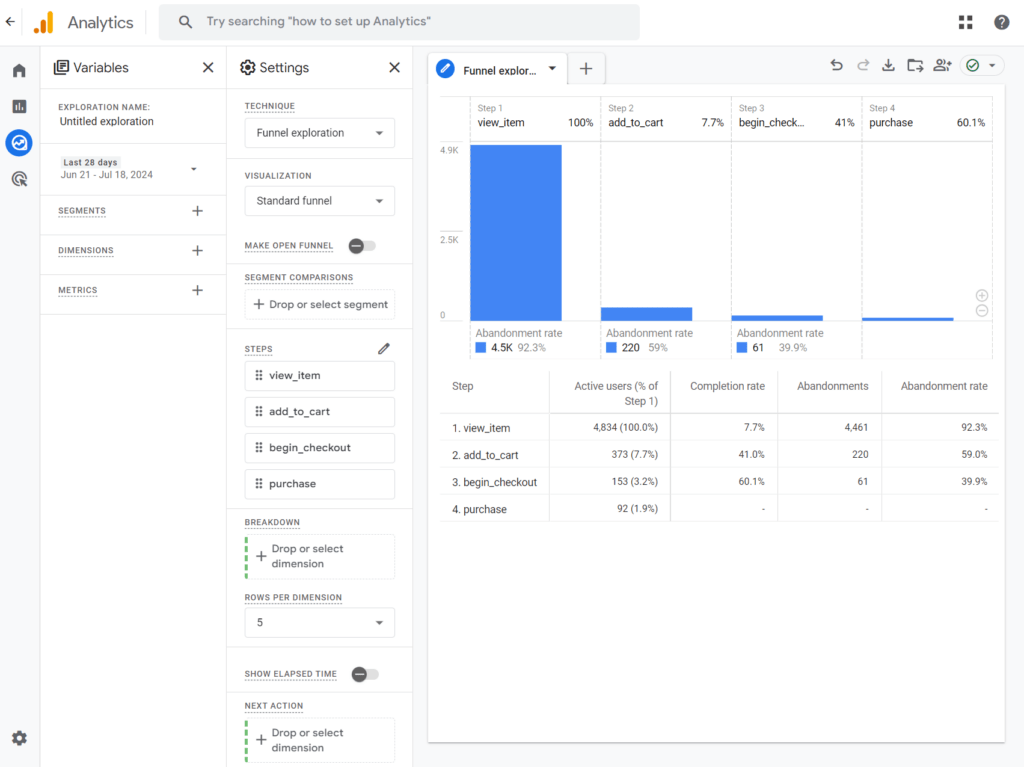
Benefits of Event-Based Funnels
Event-based funnels provide several advantages:
- Customization: You can create funnels tailored to your specific business goals and user journeys.
- Flexibility: You’re not limited to page views; you can use any event as a funnel step.
- In-depth analysis: GA4’s exploration reports offer advanced analysis capabilities, allowing you to dive deeper into user behavior.
- Dynamic funnels: You can create funnels that adapt to changing user behavior.
By understanding these differences and leveraging GA4’s funnel capabilities, you can gain valuable insights into your users’ actions and optimize your marketing strategies accordingly.
Creating Custom Reports for Cart Abandonment
Custom reports provide deeper insights into cart abandonment. By creating reports that focus on specific metrics like drop-off points, user demographics, and behavior patterns, you can better understand and address the issues. Use Google’s Looker Studio (formerly Data Studio) to create and automate more comprehensive and useful reports.
Using Google Tag Manager for Cart Abandonment Tracking
Google Tag Manager (GTM) simplifies the process of adding and managing analytics tags. Using GTM, you can set up tags to track cart additions, abandonments, and completed purchases without modifying your site’s code.
Implementing Tags and Triggers
In GTM, create tags for each significant event in the checkout process. Set up triggers that fire these tags based on user actions, such as adding a product to the cart or reaching the payment page. This setup ensures precise tracking of cart abandonment events.
Using Variables for Detailed Tracking
Variables in GTM allow you to capture dynamic data, such as the product ID or cart value. This level of detail enhances your ability to analyze cart abandonment data and understand the specific items that are frequently abandoned.
Analyzing Cart Abandonment Data
Regular analysis of your cart abandonment data is crucial. Look for patterns and trends over time, such as specific times of day when abandonment rates spike or particular products that are often left in carts. This analysis helps in making informed decisions to improve the checkout process.
Understanding Cart Abandonment Metrics
Key metrics to monitor include cart abandonment rate, checkout completion rate, and average order value. These metrics provide a comprehensive view of your checkout process’s effectiveness and areas needing improvement.
Identifying Common Cart Abandonment Reasons
Common reasons for cart abandonment include unexpected shipping costs, lack of payment options, complex checkout processes, and concerns over payment security. Identifying these reasons through customer feedback and data analysis is essential.
I advise you to also check out my detailed article about the top 5 reasons your customers are leaving their cart!
Implementing Strategies to Reduce Cart Abandonment
To reduce cart abandonment, consider implementing strategies like providing clear shipping costs upfront, simplifying the checkout process, and offering multiple payment options. Enhancing trust with security badges and customer reviews also helps.
Using Remarketing Strategies
Remarketing involves targeting users who have previously visited your site but didn’t complete a purchase. Google Ads and Facebook Ads offer robust remarketing options to re-engage these users with personalized ads.
Sending Abandoned Cart Emails
Abandoned cart emails are an effective way to remind customers of the items left in their cart. These emails can include incentives like discounts or free shipping to encourage users to complete their purchase.
Offering Discounts and Incentives
Providing discounts, special offers, or free shipping can be powerful motivators for customers to return and complete their purchase. These incentives can be highlighted in remarketing ads or abandoned cart emails.
Improving Checkout Experience
A seamless checkout experience is crucial. Ensure that your checkout process is user-friendly, mobile-optimized, and quick. Offering a guest checkout option and minimizing the number of steps can significantly reduce abandonment rates.
Best Practices for Cart Abandonment Tracking
Adopting best practices ensures accurate tracking and meaningful analysis. Regularly update your tracking setup, review and test your analytics tags, and keep abreast of the latest ecommerce trends and tools.
Common Mistakes to Avoid
Avoid common mistakes like failing to test your tracking setup, ignoring mobile users, and not following up with abandoned cart emails. Addressing these issues can significantly improve your cart recovery efforts.
Future Trends in Ecommerce Analytics
Ecommerce analytics is continually evolving. Stay informed about future trends like AI-driven insights, predictive analytics, and advanced customer segmentation to stay ahead in the competitive landscape.
Leveraging AI and Machine Learning
AI and machine learning offer advanced capabilities for understanding customer behavior and predicting future actions. Leveraging these technologies can enhance your cart abandonment tracking and recovery strategies.
Conclusion
Setting up cart abandonment tracking in Google Analytics is a vital step for any ecommerce business. By understanding customer behavior, identifying abandonment points, and implementing effective recovery strategies, you can significantly boost your sales and improve customer satisfaction. Regular analysis, coupled with targeted remarketing and personalized communication, ensures that businesses can address the root causes of cart abandonment and significantly improve their conversion rates. Stay ahead by adopting best practices and keeping an eye on emerging trends in ecommerce analytics.
If you are serous about e-commerce, I think the article I have written about what is the best way to measure a company’s eBusiness success? will be interesting and useful to you.


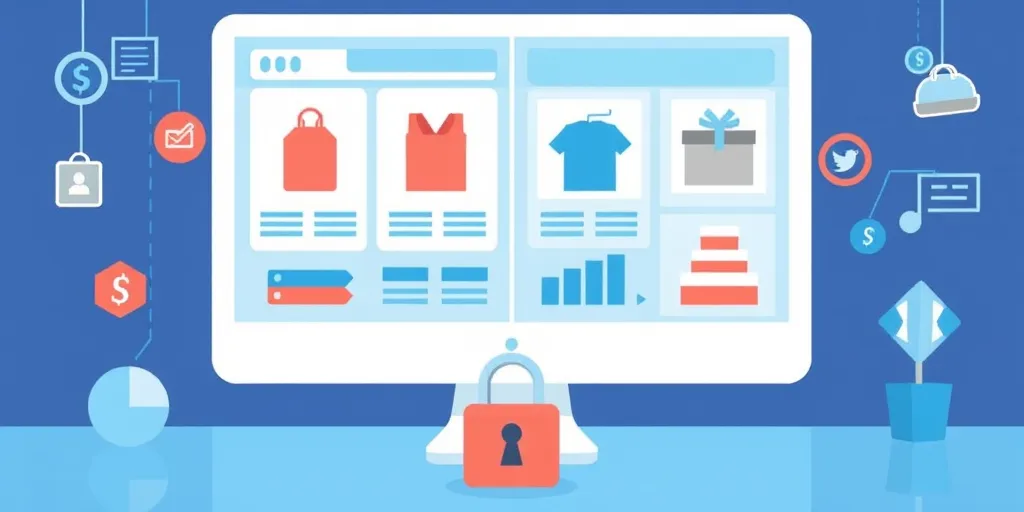
2 comments on “How To: Cart Abandonment Google Analytics Setup”